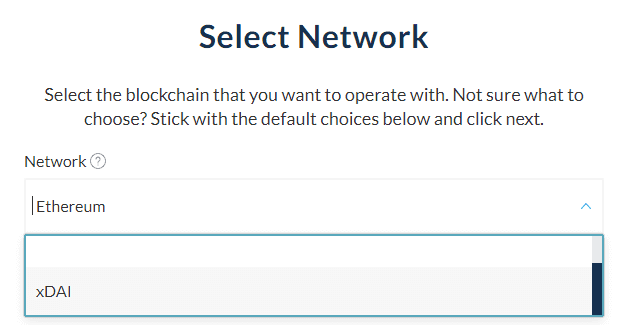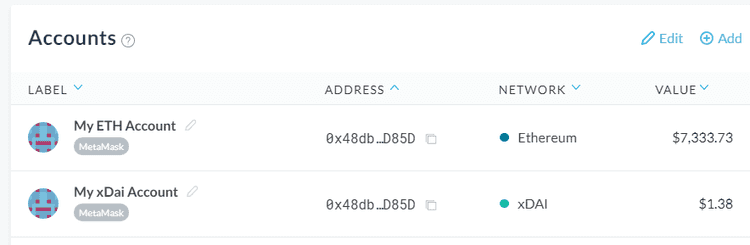What can we help you with?
How to Connect an xDai Account to MyCrypto
Last updated: October 26th, 2021
If you want one place to view and manage all of your xDai accounts at once, you’ll want to get set up with MyCrypto.
- Visit app.mycrypto.com/add-account
- Select the wallet you’ll be connecting to MyCrypto. Note: click View Address if you only plan to track an account and not send from it.
- Select the xDai network from the dropdown. Note: If you’re using MetaMask, you will not see this dropdown and you’ll need to make sure you’ve selected the xDai network within MetaMask before continuing.
- Continue to connect, and check out your xDai account(s) on your MyCrypto dashboard, right alongside any other accounts you have!
As mentioned in this article, you can use the same account for Ethereum and for xDai, so we’ve made sure to distinguish your accounts separately according to the network they’re attached to. Note the above screenshot where it shows two separate listings for one address — one used with Ethereum, one used with xDai.
From here, you can view your balances and interact with MyCrypto features using your xDai account just like you would with an Ethereum account.
Didn't find what you were looking for? Contact Us
MyCrypto is an open-source tool that allows you to manage your Ethereum accounts privately and securely. Developed by and for the community since 2015, we’re focused on building awesome products that put the power in people’s hands.
Donate
Subscribe to MyCrypto
Get updates from MyCrypto straight to your inbox!
By submitting your email, you affirmatively agree to our Privacy Policy