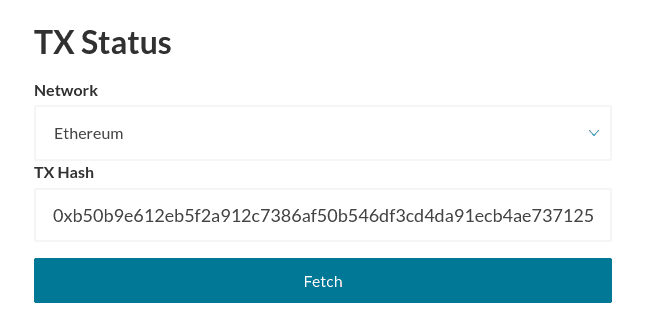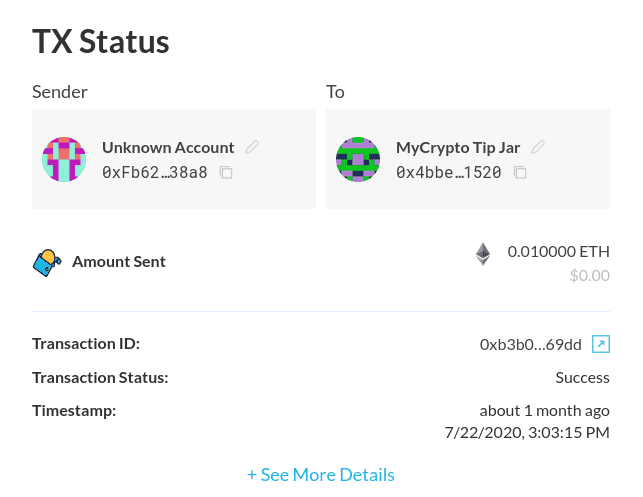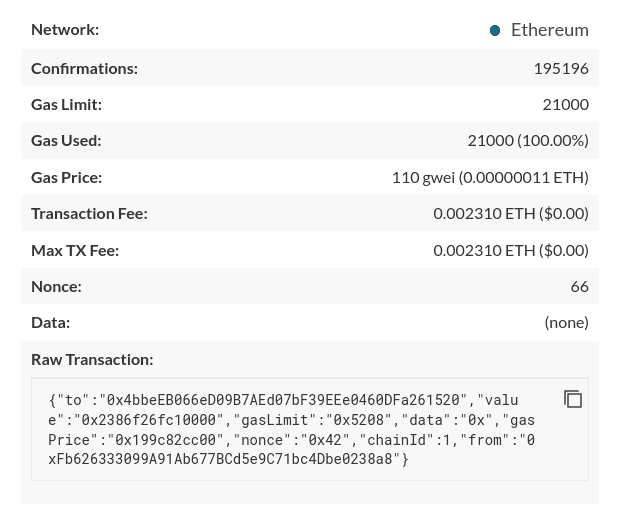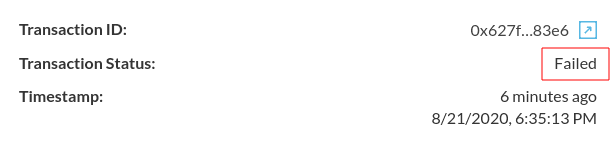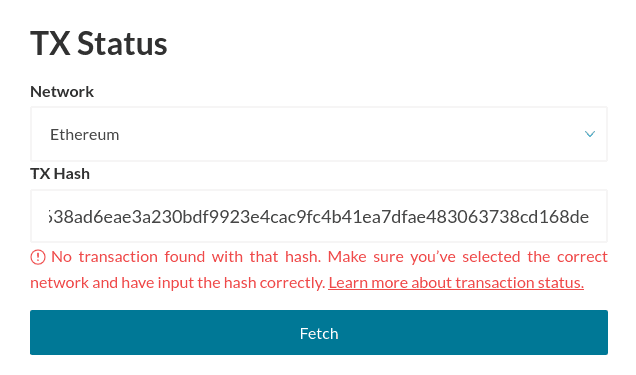What can we help you with?
Checking the Status of a Transaction
Last updated: January 26th, 2021
The MyCrypto transaction status feature allows you to view the status of previously sent transactions, as well as various transaction information, such as Gas Limit used, Gas Price used, and Nonce. The feature is available at app.mycrypto.com/tx-status.
Viewing Transaction Info
To get started, simply go to app.mycrypto.com/tx-status, select the network of the transaction that you wish to check, and enter your transaction hash.
After clicking "Fetch," all the information that MyCrypto knows about this transaction will be shown. If you have labeled your addresses, it will also be shown in this overview.
By clicking "+ See More Details," additional info will be shown about this transaction.
Transaction Status
If the transaction status shows "Success," it means that the transaction went through successfully, without any issues.
However, if you see "Failed," it means that something went wrong and that the transaction was not executed. To find more information about what went wrong you can click the button next to the Transaction ID, which will take you to Etherscan, where you can find more information about why the transaction failed.
No Transaction Found
If you see this error after entering a transaction hash, it means that it was not found in MyCrypto's nodes. This could have a few different reasons:
Didn't find what you were looking for? Contact Us
MyCrypto is an open-source tool that allows you to manage your Ethereum accounts privately and securely. Developed by and for the community since 2015, we’re focused on building awesome products that put the power in people’s hands.
Donate
Subscribe to MyCrypto
Get updates from MyCrypto straight to your inbox!
By submitting your email, you affirmatively agree to our Privacy Policy