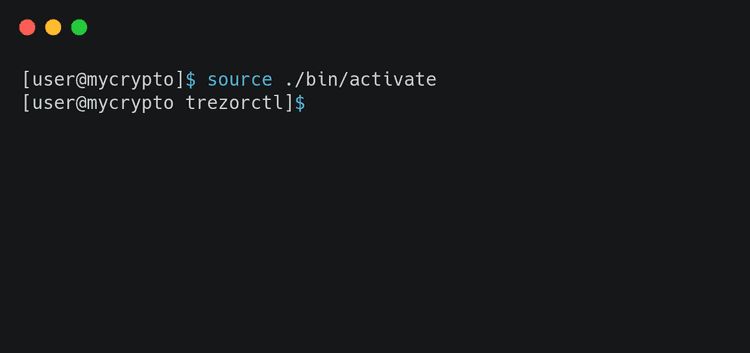What can we help you with?
How to Recover Assets Sent to the Wrong Address
Last updated: March 15th, 2021
If you've ever sent coins to the wrong address (for example, sending ETC or EWT to your ETH address), it can be scary, but it's solvable. Making this mistake with a Trezor requires a little more time and effort to solve it as you cannot send ETC or EWT transactions from an ETH address by default with a Trezor device.
One way to recover those funds is to use the recovery phrase for your Trezor device, but this comes with the risk that your recovery phrase may be stolen by malware or phishing. To access those coins in a safer way (one that does not involve using the recovery phrase), you can use the trezorctl command line too provided by Trezor. Simply follow the steps below.
Install Python
The trezorctl tool is built on Python, and in order to use it, you need to have Python installed on your system. Python is available for Windows, macOS and Linux. Please refer to the Python wiki for further installation instructions.
After installation, open a terminal (command line, PowerShell), and run the following command:
python -m venv trezorctl && cd trezorctl
This will create a new Python virtual environment, that you will use to install the trezorctl tool. Then, activate the virtual environment by running one of the following commands, depending on your operating system:
Windows
macOS & Linux
The output should look something like this:
Install trezorctl
Now you can install trezorctl and its dependencies, by running the following command in your terminal:
pip install setuptools wheel attrs trezor
This will install the tool and dependencies in the virtual environment you previously created.
Disable Safety Checks
Disabling safety checks allows for potentially malicious actions. It's highly recommended to enable it again, after you have recovered your assets!
Now that trezorctl is installed, you need to disable safety checks on your Trezor device. Make sure your device is connected, unlocked, and Trezor bridge is running. Then, run this command:
trezorctl set safety-checks prompt
If the tool is able to connect to your Trezor device, you should see:
Please confirm action on your Trezor device.
On your Trezor device, you will see a message prompting you to disable the safety checks. Hold the button for a few seconds to continue.
Transfer the Assets
From here on, you can simply send a transaction as usual. We recommend sending it to one of the addresses specific for that coin, e.g. "Trezor (ETC)" for ETC coins, and "Default (EWC)" for EWT coins.
To enable safety checks again, use the following command:
trezorctl set safety-checks strict
Didn't find what you were looking for? Contact Us
MyCrypto is an open-source tool that allows you to manage your Ethereum accounts privately and securely. Developed by and for the community since 2015, we’re focused on building awesome products that put the power in people’s hands.
Donate
Subscribe to MyCrypto
Get updates from MyCrypto straight to your inbox!
By submitting your email, you affirmatively agree to our Privacy Policy